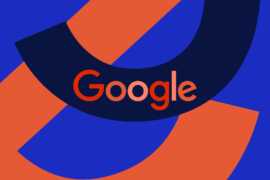Day 1 of studying to be the best in computer science.HTML stands for Hypertext Markup language. Markup language is a text-encoding system that specifies the system and formatting of a document.
Following are the important topics to learn about HTML:
HTML document Structure:
since, HTML is a markup language, it has the following structure
<!DOCTYPE html> : it defines as document type and version of an html which is html 5.0
html: it is the root element.
head: it contains meta information about the website.
- title: It specifies the title of the website.
- meta: It is use to define metadata of the website such as character encoding, viewport settings and keywords for search engines.
- link: It is used to link with external stylesheet (css).
body: It contains the contents of the document.
Understanding the structure of the html is crucial for web development and is a first step to become a web developer.
HTML elements and Attributes elements
HTML elements are the structure of the document.
HTML elements: <div>, <p>,<b>,<span>,<a> etc.
HTML attributes: class, href, src.
Source: hashnode.com